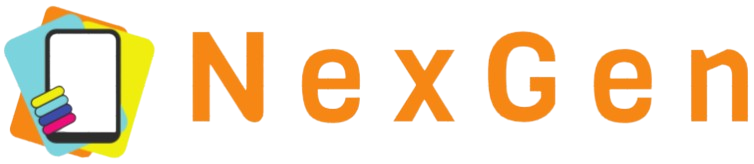Mounting a motherboard in a case is a crucial step in building your own computer. Ensuring that this step is done correctly will not only protect your hardware but also optimize the computer’s performance. This guide will walk you through the process step by step, making it easy for even first-time builders to follow.
Tools and Materials Needed
- Phillips-head screwdriver
- Anti-static wrist strap
- Motherboard manual
- Standoffs and screws (often included with the case)
- Cable ties
- Thermal paste (if necessary)
Preparation
Before starting, make sure you have a clean, static-free workspace. An anti-static wrist strap is highly recommended to avoid damaging sensitive components.
Step 1: Place the Case on a Flat Surface
Open the case by removing both side panels. Lay the case on its side with the open side facing up. This makes it easier to work inside the case.
Step 2: Install the Standoffs
Standoffs keep the motherboard elevated, preventing it from shorting out on the metal case. Check your motherboard to see where the screw holes align. Install the standoffs in the corresponding locations inside the case.
| Motherboard Form Factor | Number of Standoffs Needed |
|---|---|
| ATX | 9 |
| Micro ATX | 6 |
| Mini ITX | 4 |
Step 3: Align the I/O Shield
Most cases come with a removable I/O shield that snaps into place at the back of the case. Make sure it aligns with the ports on your motherboard, and snap it in from the inside of the case.
Step 4: Position the Motherboard
Carefully place the motherboard inside the case, ensuring that the ports align with the I/O shield. Lower the motherboard onto the standoffs, making sure each standoff lines up with a screw hole on the motherboard.
Securing the Motherboard
Step 5: Screw in the Motherboard
Use the screws that came with either your motherboard or case to secure the motherboard to the standoffs. Start by lightly screwing each screw into place, then go back and tighten them firmly but not too tight to avoid damaging the board.
Step 6: Connect Power Cables
Connect the 24-pin main power cable and the 8-pin CPU power cable to the motherboard. Ensure they are properly seated to avoid power issues during startup.
Step 7: Connect Front Panel Connectors
Your case will have several front panel connectors, such as power buttons, reset buttons, USB ports, and audio jacks. Refer to your motherboard manual to connect these accurately.
Final Steps
Step 8: Install Other Components
Install the remaining components such as RAM, GPU, and storage devices. Each component has its own installation procedure, which should be detailed in their respective manuals.
Step 9: Cable Management
Use cable ties to secure loose cables, ensuring they don’t obstruct airflow or interfere with fans. A well-managed interior will help maintain optimal system temperatures.
Step 10: Test the System
Before closing the case, double-check all connections. Connect the power cord and turn on the computer to ensure it boots properly. If everything works, you can proceed to close the case and finish any additional setup.
Conclusion
Mounting a motherboard is a foundational step in building a custom PC. By following this guide, you’ll ensure that your motherboard is securely installed and ready for the next steps in your build. Take your time, follow each step carefully, and you’ll have a working system in no time.