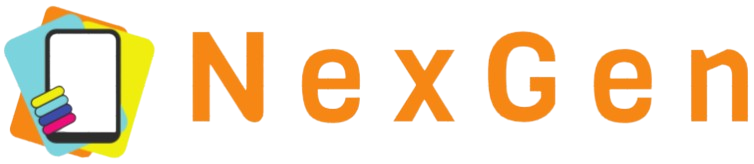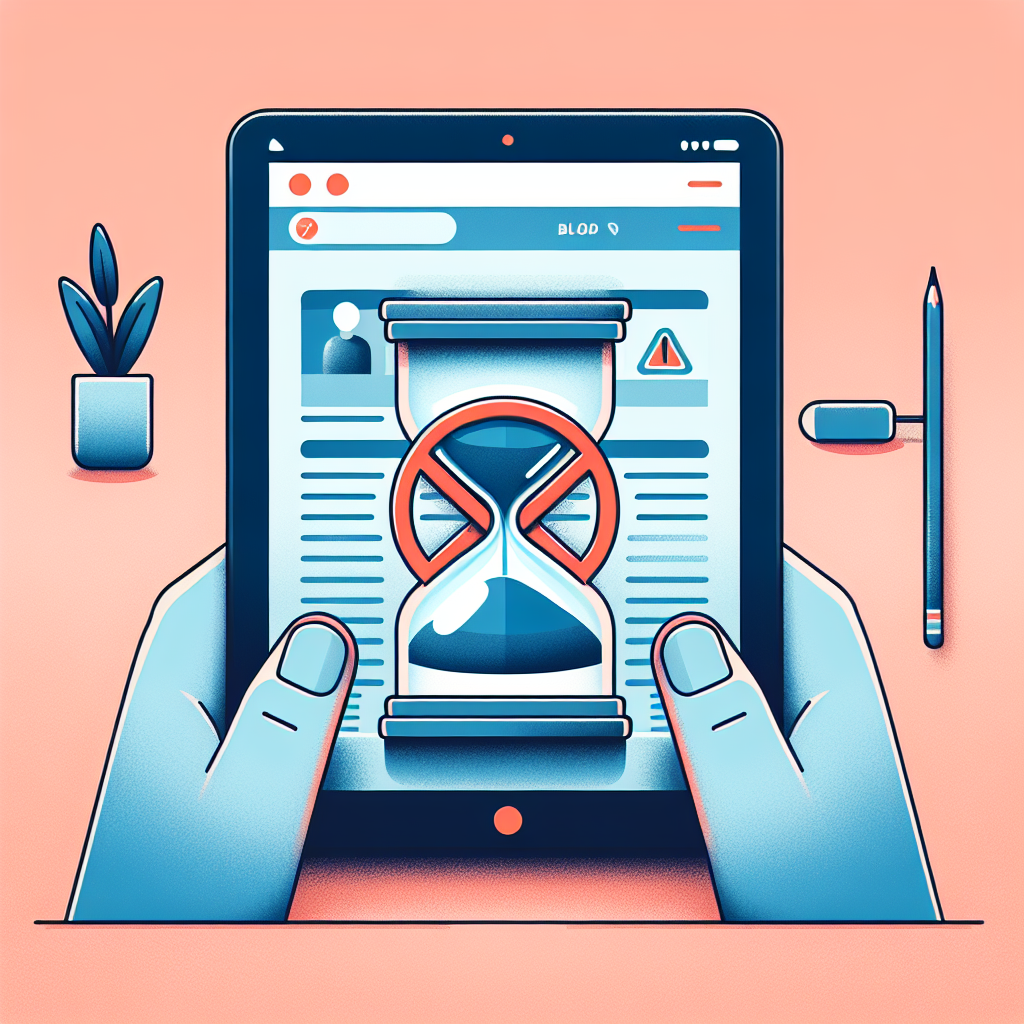
Managing screen time and ensuring a safe browsing experience on your iPad is crucial, especially for parents and employers. With the Screen Time feature, you can easily block websites to protect users from harmful or distracting content. In this guide, we will walk you through the steps to achieve this efficiently.
Statistics: The Need for Website Blocking
| Category | Percentage |
|---|---|
| Parents worried about online safety | 74% |
| Employers implementing website restrictions | 65% |
| Children exposed to inappropriate content | 55% |
Setting Up Screen Time
To block websites on an iPad, you first need to set up Screen Time. Follow these steps:
Step 1: Access Screen Time Settings
- Open the Settings app on your iPad.
- Scroll down and tap Screen Time.
- If you haven’t enabled Screen Time, tap Turn On Screen Time and follow the on-screen instructions.
Step 2: Setting Up a Passcode
- Tap Use Screen Time Passcode to set a unique passcode. This prevents unauthorized changes to the Screen Time settings.
- Enter a four-digit passcode and confirm it.
Blocking Specific Websites
Step 3: Content & Privacy Restrictions
- Within Screen Time, tap Content & Privacy Restrictions.
- Enable the toggle for Content & Privacy Restrictions.
Step 4: Setting Content Restrictions
- Tap Content Restrictions.
- Go to the Web Content option.
- Select Limit Adult Websites. This will automatically restrict many adult content sites.
- To add specific websites to block, tap Add Website under the Never Allow section.
- Enter the website URL you wish to block and tap Done.
Additional Tips and Tricks
Managing Accessible Websites
Besides blocking websites, you can also manage which websites are accessible by choosing Allowed Websites Only. This will enable access to a predetermined list of child-friendly websites.
Monitoring Screen Time Usage
Regularly check usage statistics under Screen Time to understand which websites and apps are frequently accessed and adjust your restrictions accordingly.
Conclusion
By following these steps, you can efficiently block unwanted websites on your iPad using Screen Time. This ensures a safer and more focused online experience for your children or employees. Regularly update the blocked sites list to keep up with new emerging threats.